Disable Teams meeting automatically adding to Outlook
How can I disable Teams Meetings being automatically added to any Outlook meeting invite?
1) Go to https://office.com
2) If you are already logged in to Office 365 continue to the next step. If you are not logged in, click on the Sign In text toward the top right of the webpage and sign into office.com
3) Click on the square box made of dots next to “Microsoft 365” in the top left corner.
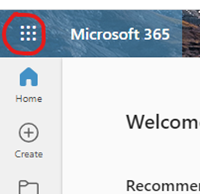
4) Click on Outlook from the resulting menu. Note the locations of the icons may be in a different order than on the screenshot below.
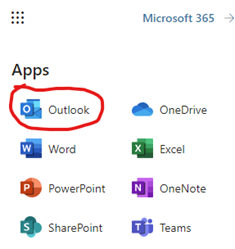
5) Once Outlook for the web has loaded, click on the gear icon by the top right corner of the webpage.
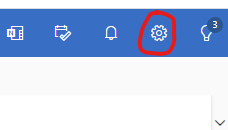
6) The settings menu should appear as a pop-over screen. Click on Calendar from the left column and then Events and Invitations from the middle menu.
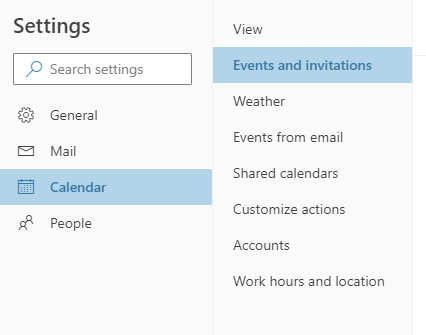
7) Finally, uncheck the box labeled “Add online meeting to all meetings.” Once done, close the pop-over screen.
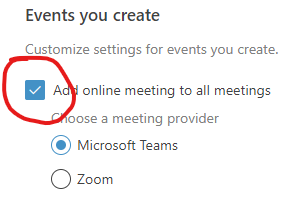
You can download the word document below:


